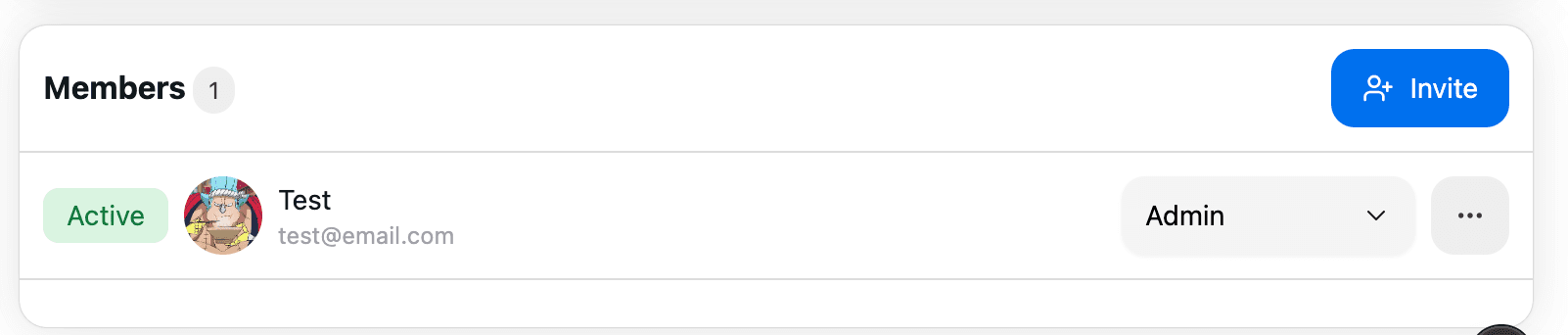How to Invite Team Members
Inviting team members to your account allows them to help manage clients, collaborate, and share responsibilities.
Step 1: Go to My Company
- From your dashboard, click on My Company in the navigation menu.
Step 2: Scroll to My Company Info
- On the My Company page, scroll down until you see the My Company Info section.
Step 3: Add Team Members
- At the bottom of this section, you’ll find the Team Members area.
- Here you can:
- Add new team members
- Adjust their permissions (decide what they can and cannot access)
- Manage existing members
Step 4: Save Changes
- After adding team members and setting their permissions, make sure to Save your changes.
✅ That’s it! Your team members will now receive access so they can help you manage clients.